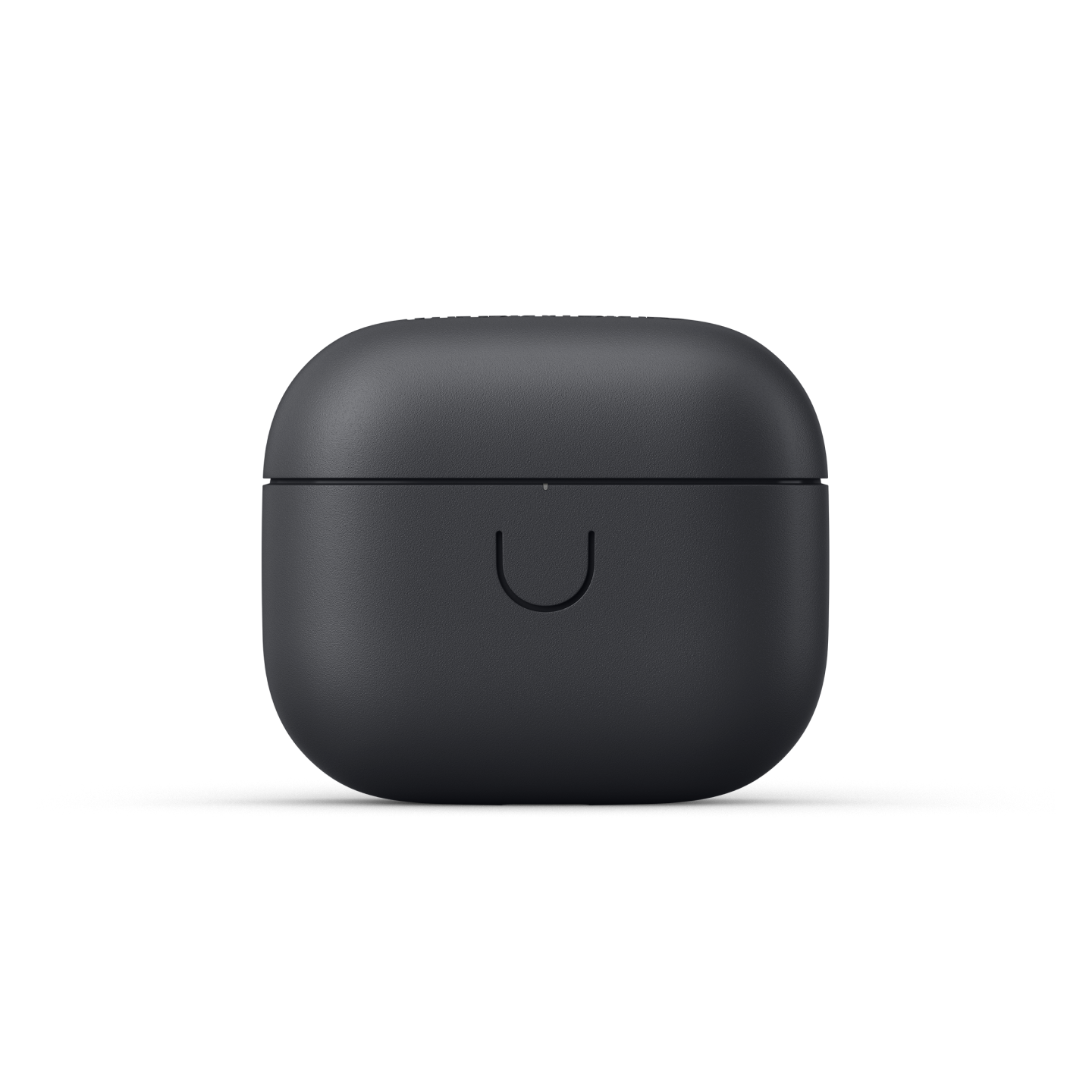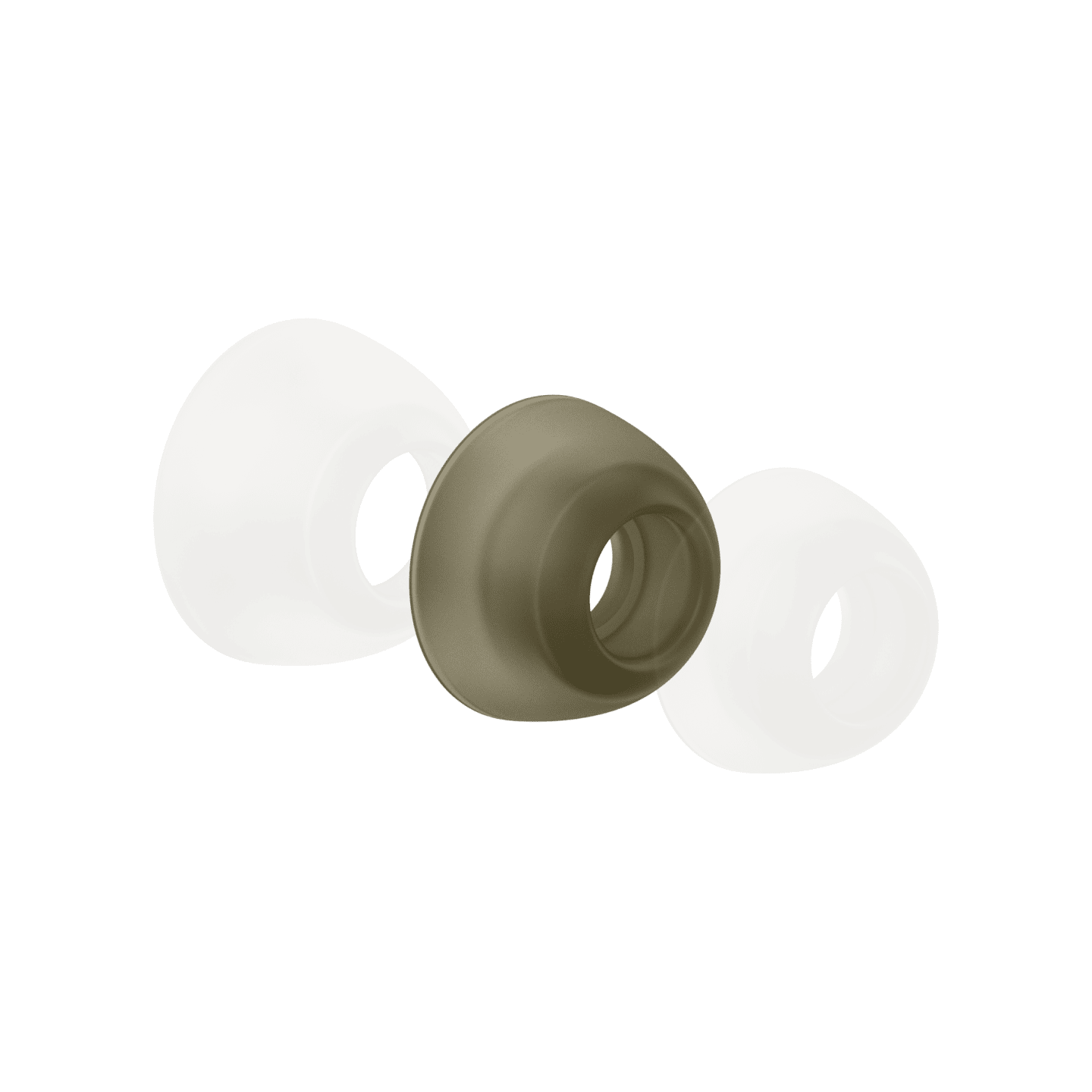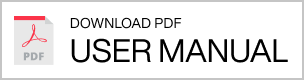Multiple Urbanears Connected Speakers can be added to the same Wi-Fi network to form a multi-room system. Play each speaker individually in Solo Mode, or group up to five speakers together in Multi Mode for synchronized play. Multi Mode can be managed on your speaker’s top panel, or inside the Urbanears Connected app.
1. To switch from Solo Mode to Multi Mode on your speaker, push the VOLUME knob.
2. The indicator under MULTI will light up when selected.
3. Repeat for each additional speaker that you want to add to the Multi Mode group.
4. To remove a speaker from the group, push the VOLUME knob again. Your speaker will switch to Solo Mode and will leave the Multi Mode group.
Note: In Solo Mode, your speaker is listed as a single speaker with its given name in the 'Devices Available' menu on AirPlay and Spotify. In Multi Mode, your speakers are listed as 'MULTI' in the 'Devices Available' menu. Even if only one speaker is set to Multi Mode, it will still be listed with the name 'MULTI' on AirPlay and Spotify.