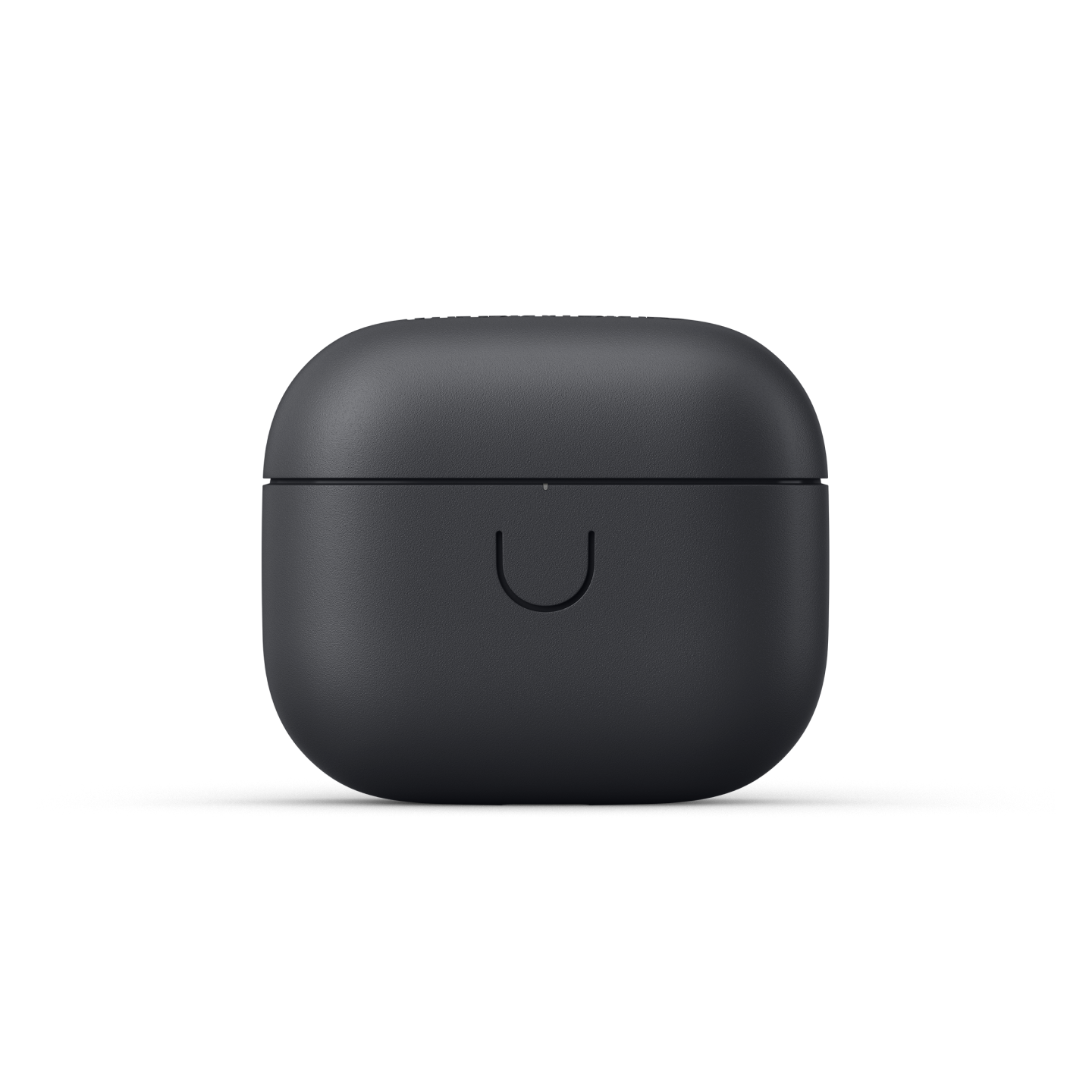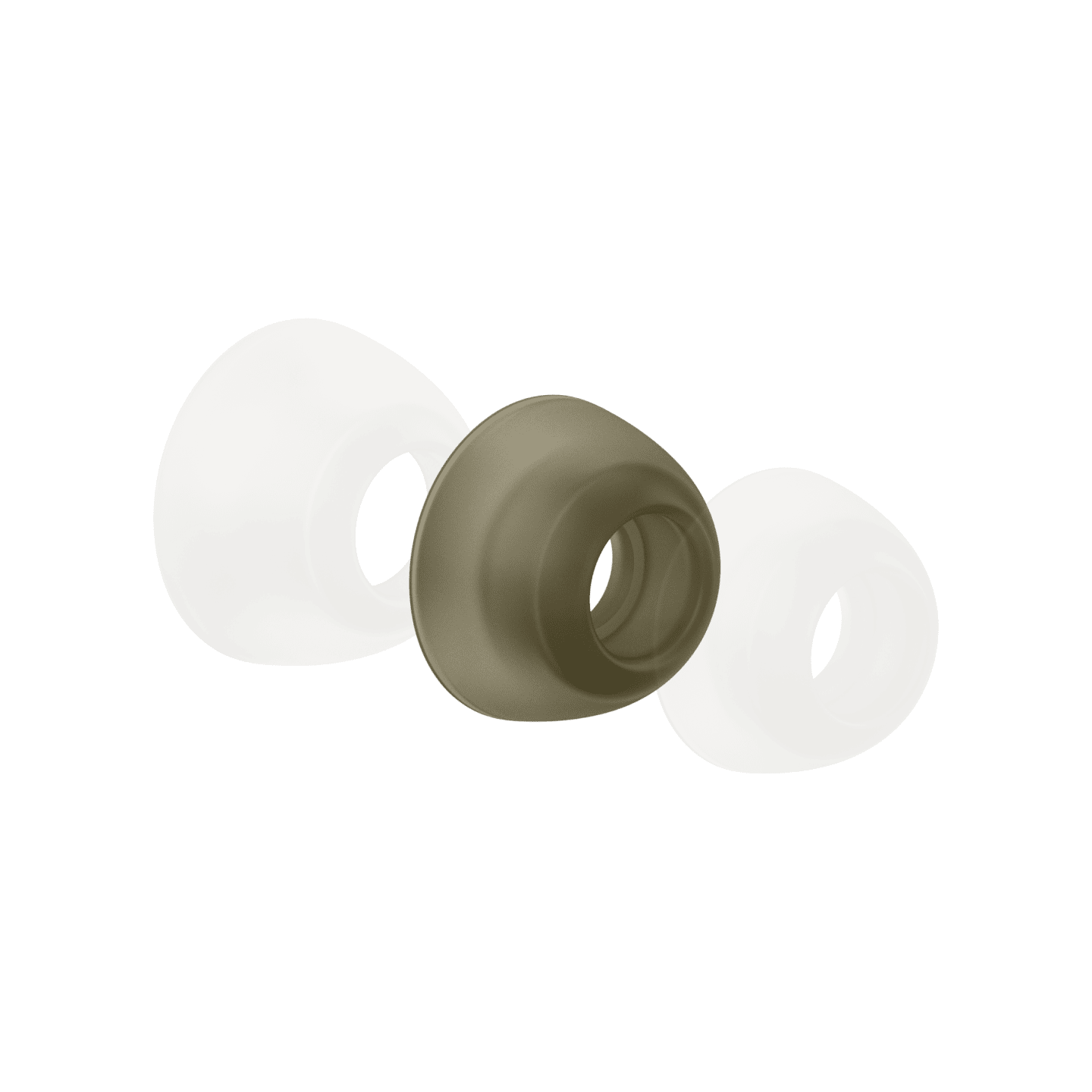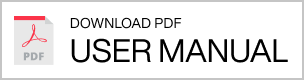Your speaker can save up to seven of your favorite Spotify playlists and internet radio stations as presets for instant streaming. Select individual presets by turning the SOURCE knob to a number and pushing it to play.
Presets can be added and managed using the SOURCE knob on your speaker, or from inside the Urbanears Connected app.
To modify individual presets, simply save a new preset over a current one.
Add an Internet Radio preset:
1. Open the Urbanears Connected app.
2. Select your speaker on the home screen.
3. Swipe to 'Cloud' in the source menu, then tap on 'Internet Radio'.
4. Select a station and tap it to start playing.
5. While the radio station is playing, turn the SOURCE knob to a preset position (1-7).
6. Push and hold the SOURCE knob for 3 seconds until the preset position indicator blinks and you hear a confirmation sound.
Add a Spotify preset:
1. Open the Spotify app.
2. Select your speaker from the “Devices Available” menu in the Spotify player.
3. Select and play your chosen playlist.
4. While your music is playing, turn the SOURCE knob to a preset position.
5. Push and hold the SOURCE knob for 3 seconds until the preset position indicator blinks and you hear a confirmation sound.
Note: Saving a Spotify preset requires a Spotify Premium account.
Discount
Shipping
$ 19.99
Shipping Discount
- $ 0.00
Total
$ 0.00
Free shipping from
5-7 business days
Method
UPS Worldwide Expedited Carbon Neutral
Cost
19.99 USD
Time
2 - 7 business days.
5-7 business days
Free Shipping From
99 USD
Return policy
Of course you can return your Urbanears product if you are unhappy. We offer a 30 day return policy to all our customers.
When exercising your right of withdrawal, you as the customer are responsible for the return shipping. The cost of the item will be reimbursed from us.
Read more about our Return policy here.
When exercising your right of withdrawal, you as the customer are responsible for the return shipping. The cost of the item will be reimbursed from us.
Read more about our Return policy here.
Safe payments
Your security is important for us. All transactions on this website are processed using Adyen, a secure online payment gateway that encrypts your card details in a secure host environment.
Adyen is fully PCI Level 1 (the highest level) compliant and monitored by Trustwave, an ASV and a QSA for the Payment Card Industry Security Standards Council. This means we hold to the highest industry standards for data protection and network security, and card data is safe with us.
Adyen is fully PCI Level 1 (the highest level) compliant and monitored by Trustwave, an ASV and a QSA for the Payment Card Industry Security Standards Council. This means we hold to the highest industry standards for data protection and network security, and card data is safe with us.
Read about our Terms of purchase policy here
Dominican Republic / English

Speakers
Stammen - How to - Manage your presets
Manage your presets