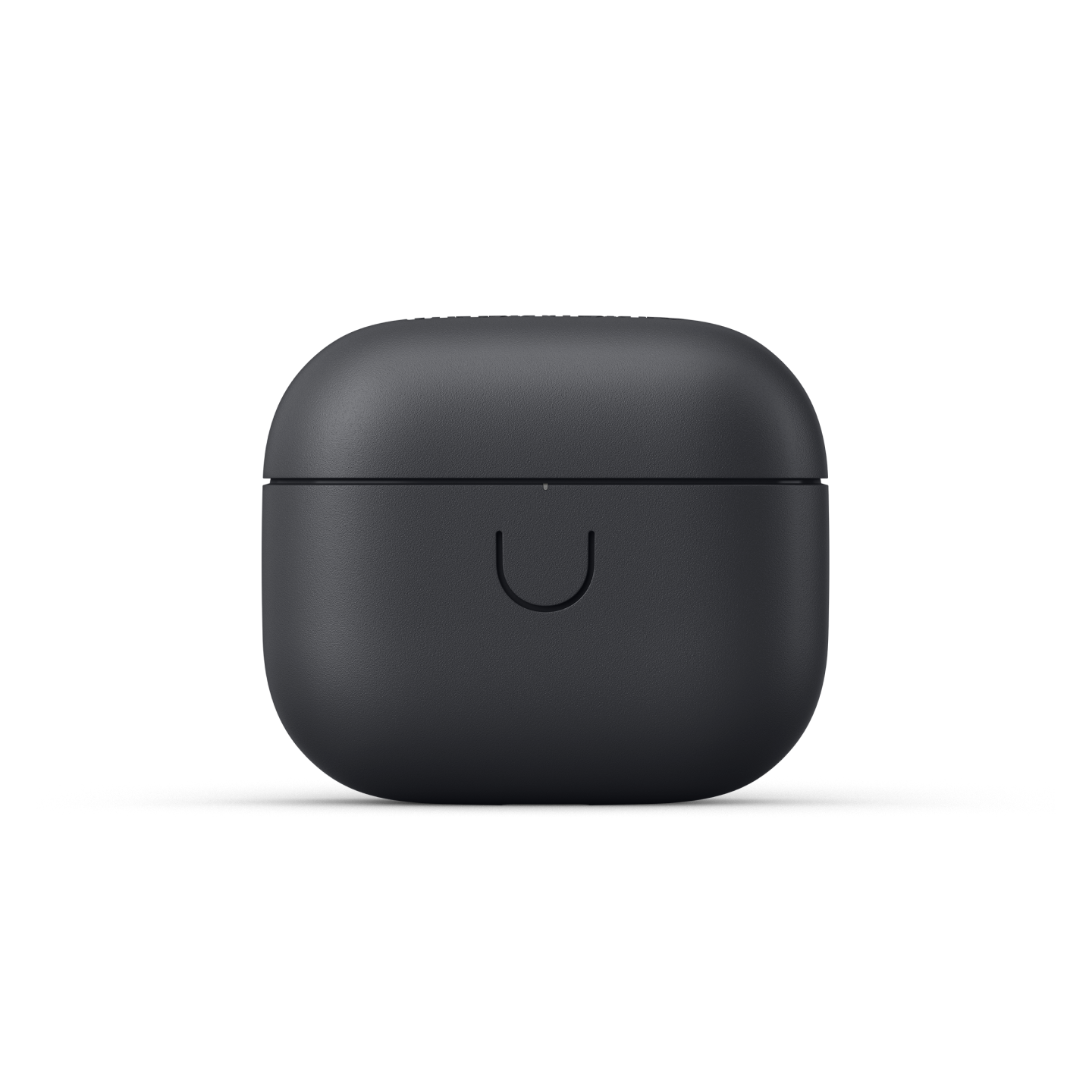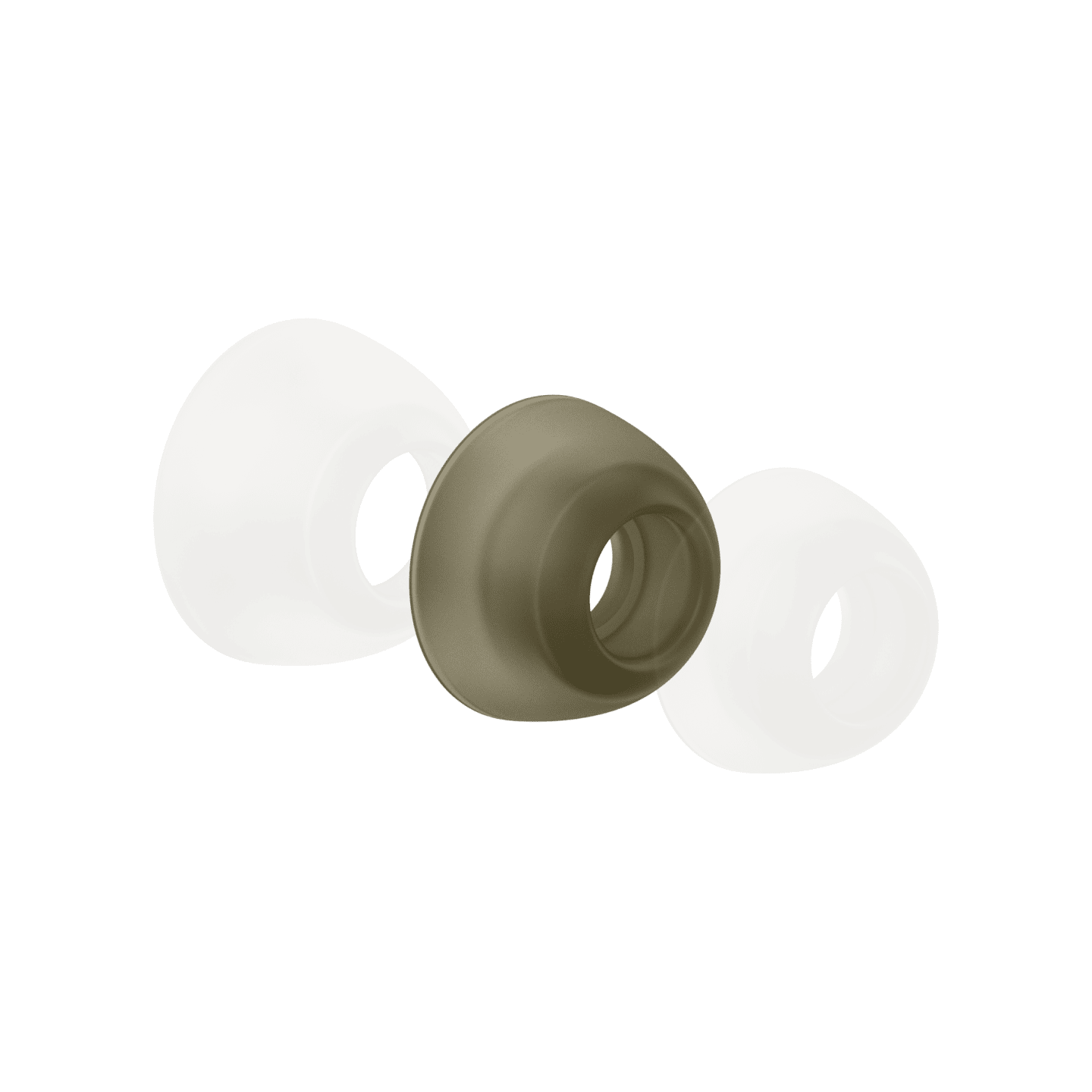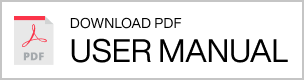Your speaker can save up to seven of your favorite Spotify playlists and internet radio stations as presets for instant streaming. Select individual presets by turning the SOURCE knob to a number and pushing it to play.
Presets can be added and managed using the SOURCE knob on your speaker, or from inside the Urbanears Connected app.
To modify individual presets, simply save a new preset over a current one.
Add an Internet Radio preset:
1. Open the Urbanears Connected app.
2. Select your speaker on the home screen.
3. Swipe to 'Cloud' in the source menu, then tap on 'Internet Radio'.
4. Select a station and tap it to start playing.
5. While the radio station is playing, turn the SOURCE knob to a preset position (1-7).
6. Push and hold the SOURCE knob for 3 seconds until the preset position indicator blinks and you hear a confirmation sound.
Add a Spotify preset:
1. Open the Spotify app.
2. Select your speaker from the “Devices Available” menu in the Spotify player.
3. Select and play your chosen playlist.
4. While your music is playing, turn the SOURCE knob to a preset position.
5. Push and hold the SOURCE knob for 3 seconds until the preset position indicator blinks and you hear a confirmation sound.
Note: Saving a Spotify preset requires a Spotify Premium account.
Rabatt
Versand
€ 11.99
Versandrabatt
- € 0.00
Insgesamt (inkl. Steuern)
€ 0.00
Kostenloser Versand ab
2–3 Werktage
Versandart
DHL Europlus
Kosten
€11.99
Lieferzeit
2 - 7 business days.
2–3 Werktage
Free Shipping From
€79
Versandart
DHL Express
Kosten
€29.99
Lieferzeit
2 - 7 business days.
1 Werktag
Rückgaberichtlinie
Wenn du mit deinem Urbanears Produkt unzufrieden bist, kannst du es natürlich ganz einfach zurückgeben. Alle unsere Produkte unterliegen einer 30-tägigen Rückgaberichtlinie.
Wenn du von deinem Rücktrittsrecht Gebrauch machst, bist du für die Zahlung der Rückversandkosten verantwortlich. Wir erstatten dir lediglich die Kosten für das Produkt zurück.
Hier kannst du mehr zu unserer Rückgaberichtlinie erfahren.
Wenn du von deinem Rücktrittsrecht Gebrauch machst, bist du für die Zahlung der Rückversandkosten verantwortlich. Wir erstatten dir lediglich die Kosten für das Produkt zurück.
Hier kannst du mehr zu unserer Rückgaberichtlinie erfahren.
Sichere Zahlungen
Deine Sicherheit hat für uns Priorität. Alle Transaktionen auf dieser Website werden mit Adyen abgewickelt, einem sicheren Online-Zahlungsgateway, das deine Kartendaten in einer sicheren Host-Umgebung verschlüsselt.
Adyen ist vollständig mit PCI Level 1 (dem höchsten Niveau) konform und wird von Trustwave kontrolliert, einem ASV (Approved Scanning Vendor) und QSA (Qualified Security Assessor) für den Payment Card Industry Security Standards Council. Das bedeutet, dass wir den höchsten Branchenstandards für Datenschutz und Netzwerksicherheit entsprechen und deine Kartendaten bei uns sicher sind.
Adyen ist vollständig mit PCI Level 1 (dem höchsten Niveau) konform und wird von Trustwave kontrolliert, einem ASV (Approved Scanning Vendor) und QSA (Qualified Security Assessor) für den Payment Card Industry Security Standards Council. Das bedeutet, dass wir den höchsten Branchenstandards für Datenschutz und Netzwerksicherheit entsprechen und deine Kartendaten bei uns sicher sind.
Hier kannst du mehr zu unserer Rückgaberichtlinie erfahren.
Switzerland / Deutsch

Speakers
Lotsen - How to - Manage your presets
Manage your presets