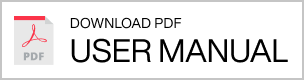Your speaker can save up to seven of your favorite Spotify playlists and internet radio stations as presets for instant streaming. Select individual presets by turning the SOURCE knob to a number and pushing it to play.
Presets can be added and managed using the SOURCE knob on your speaker, or from inside the Urbanears Connected app.
To modify individual presets, simply save a new preset over a current one.
Add an Internet Radio preset:
1. Open the Urbanears Connected app.
2. Select your speaker on the home screen.
3. Swipe to 'Cloud' in the source menu, then tap on 'Internet Radio'.
4. Select a station and tap it to start playing.
5. While the radio station is playing, turn the SOURCE knob to a preset position (1-7).
6. Push and hold the SOURCE knob for 3 seconds until the preset position indicator blinks and you hear a confirmation sound.
Add a Spotify preset:
1. Open the Spotify app.
2. Select your speaker from the “Devices Available” menu in the Spotify player.
3. Select and play your chosen playlist.
4. While your music is playing, turn the SOURCE knob to a preset position.
5. Push and hold the SOURCE knob for 3 seconds until the preset position indicator blinks and you hear a confirmation sound.
Note: Saving a Spotify preset requires a Spotify Premium account.
Discount
Shipping
null
Shipping Discount
- € 0.00
Total
€ 0.00
Read about our Terms of purchase policy here

Speakers
Baggen - How to - Manage your presets
Manage your presets